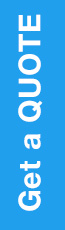
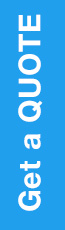
Last updated on

Beneath the surface of PPC ad platforms lie numerous concealed functionalities capable of enhancing performance and streamlining ad campaign management.
Among these are “opt-out” options that prove invaluable for optimization and campaign efficiency.
Given the complexity and perpetual evolution of these ad platforms, many users may overlook some lesser-known opportunities.
Let’s delve into 12 hidden features readily accessible in Google Ads and Microsoft Ads.
You might discover a feature or two that can significantly enhance your campaign strategy.
Distinguishing itself from video ads or PMax assets, this feature is a small addition embedded within the responsive display ad format.
In addition to the typical assets such as headlines, descriptions, and images, you have the option to incorporate video content.
This could potentially offer users a more captivating experience compared to relying solely on Google’s auto-generated video.
When you select your own video content, Google typically refrains from displaying auto-generated videos. However, you can also opt out of this feature directly in the ad creation view by simply unchecking the box.
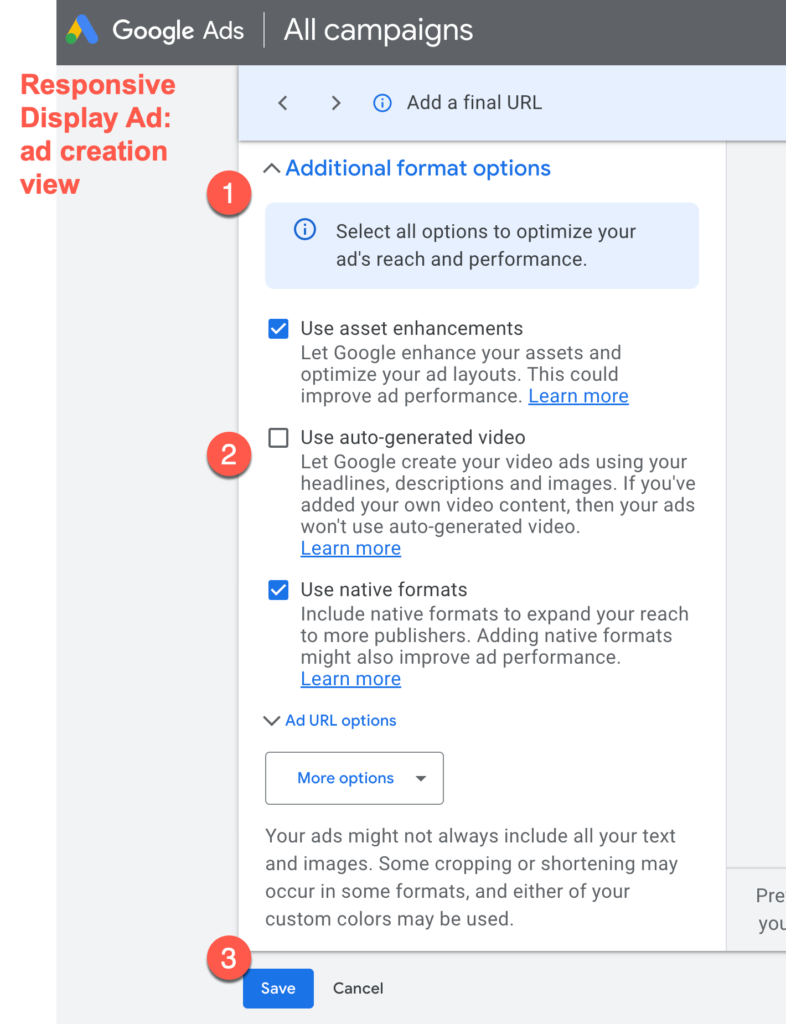
If you’re utilizing call extensions or call-only ads within Google Ads, you may have overlooked the robust reporting features available that provide insights into the calls received through Google Ads.
To access these features, you’ll need to opt-in to call reporting and call recording in your account settings:
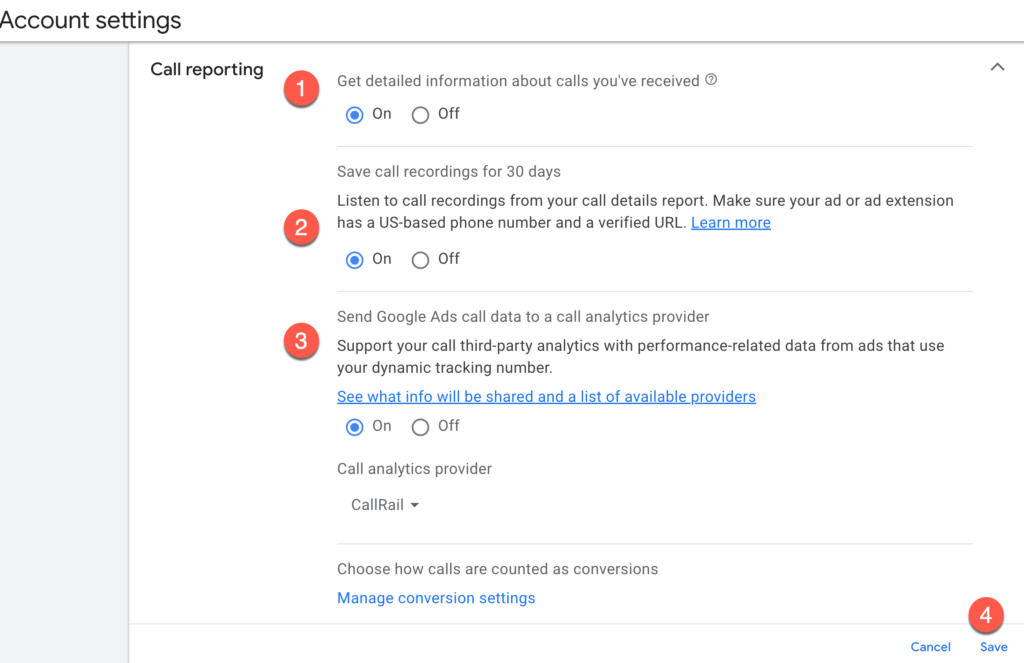
Once configured, navigate to the report section: Reports > Reports > Call details.
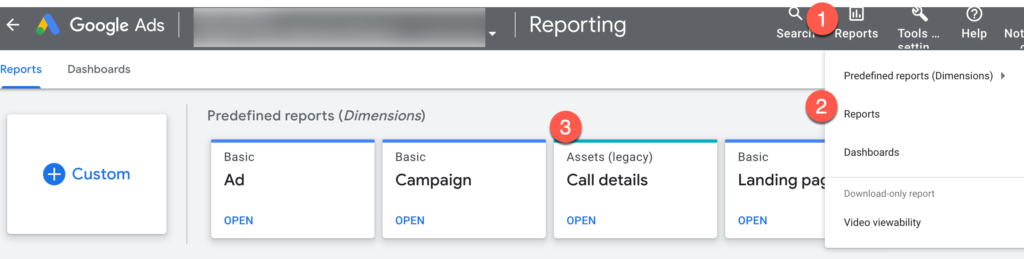
This report provides comprehensive information such as call time, duration, and the caller’s phone number (if available). Additionally, there are various metrics you can include in the report to enhance your optimization efforts and phone call engagement strategies.
You also have the option to listen to and download call recordings. It’s worth noting that recordings are retained for 30 days, after which the report will indicate “recording expired.”
Among the array of features offered by Microsoft Ads, one gem stands out as particularly unique yet often overlooked.
Exclusive to Microsoft Ads, aside from LinkedIn itself, is the capability to leverage LinkedIn profile targeting for PPC ads. This feature grants advertisers the ability to target specific industries, companies, and job functions with precision.
What’s intriguing is that you can boost bids for selected values within these three dimensions, enhancing the targeting effectiveness. Importantly, these audiences operate on a “bid only” basis, meaning they won’t limit the available traffic.
To set up this feature at the campaign level:
It’s worth noting that this feature is applicable to search, shopping, and display campaigns, offering versatile targeting options across various ad formats.
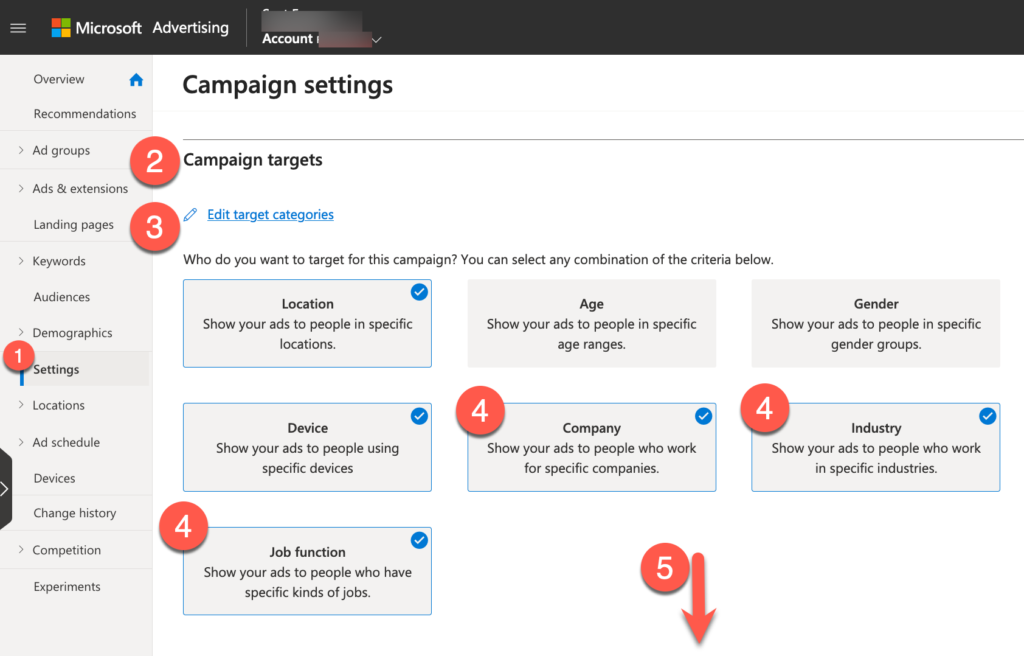
Depending on one’s perspective, automatically generated assets can enhance performance, save time, and streamline account management processes.
Conversely, certain advertisers express dissatisfaction with the perceived quality and lack of control inherent in Google and Microsoft’s AI-driven features integrating themselves into human-authored messaging.
Navigating these settings can be complex due to their occasional concealment and multi-step configuration process.
In Google Ads, automatically generated assets operate at both the account and campaign levels:
At the account level:
Disabling these automated assets in Google Ads can be quite a journey, requiring several clicks and steps.
The process entails nine steps, but it’s crucial if any of these assets aren’t suitable for your business.
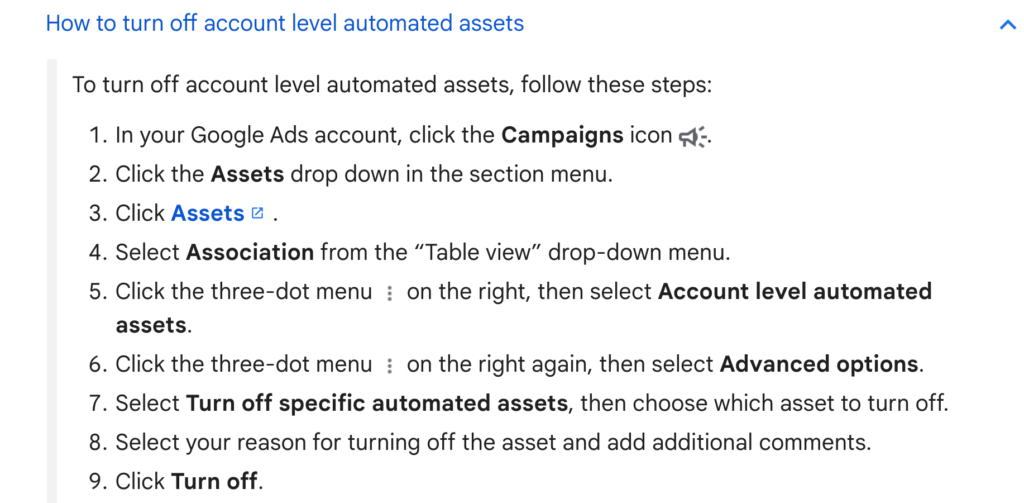
Automatically generated assets for ads enable Google or Microsoft to generate and incorporate headlines and descriptions alongside the content you’ve already provided in a responsive search ad.
To access this feature, navigate to the campaign settings where it’s available as an opt-in option. You can activate or deactivate it at the campaign settings level in both platforms according to your preferences.
An easily overlooked aspect is the distribution of ads on Google’s and Microsoft’s search partners, encompassing various search sites that display ads powered by these platforms.
For instance, Microsoft exclusively delivers ads to Yahoo search traffic, as well as AOL, DuckDuckGo, and other partners.
To delve into the performance of search partners, there are two primary areas to explore:
Consumer streaming video has emerged as the primary method for enjoying our favorite entertainment content, making it imperative for ad platforms to offer a convenient avenue for marketing to our audiences through this channel.
Microsoft Ads facilitates video ad placements on Netflix’s ad-supported plan and more than 860 other Connected TV (CTV) publishers. Advertisers can precisely target their audience based on demographics, location, audience segments (including remarketing), and content genres.
Getting started is straightforward. In the New campaign creation experience within the web interface, follow these steps:
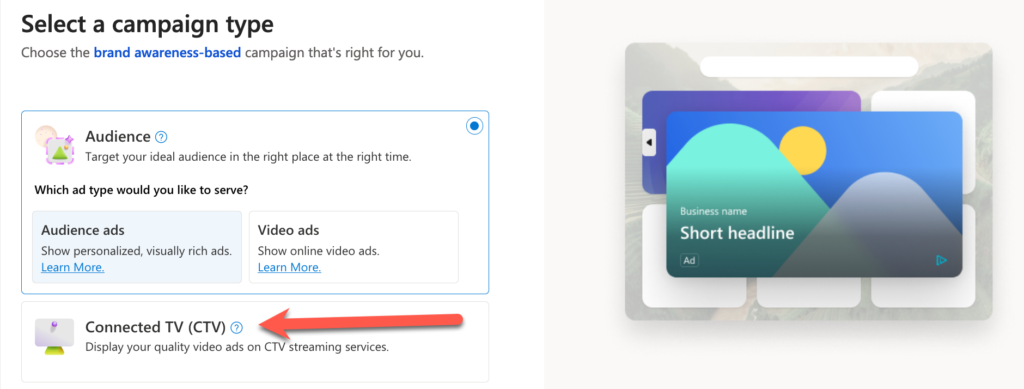
Explore another invaluable reporting feature within Google Ads by leveraging keyword-level auction insights and automated reports to enhance bidding strategies and optimizations within your account.
Navigate to the Reports section in the menu and craft a tailored report to your specifications.
Opt for a Table format and customize the report by keyword, domain, and quality score (ad relevance).
Select metrics such as search overlap rate (sorted from high to low), impression share, and outranking share.
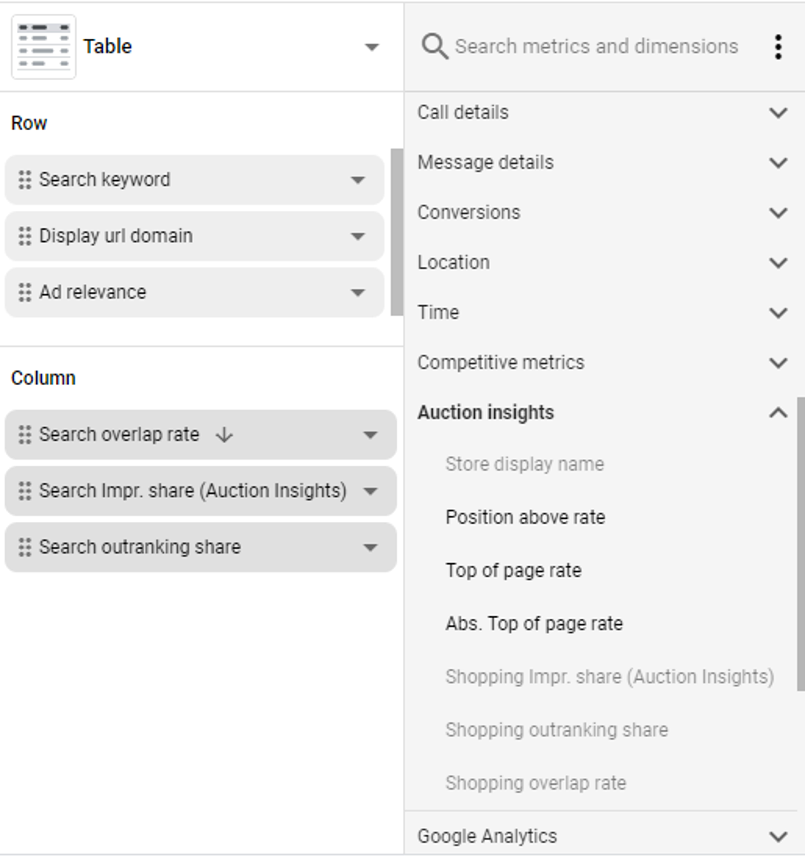
Schedule the report to run on a weekly or even daily basis.
Receive timely reminders in your inbox to evaluate the competitive environment and fine-tune your bidding strategies against competitors.
Advertisers often express concerns regarding the quality and nature of content where their display and video campaigns are showcased.
To address these concerns, selecting an appropriate inventory type becomes crucial, ensuring that your brand messaging aligns with safe and relevant content categories and themes.
Google offers curated bundles of content types known as “Expanded inventory,” “Standard inventory,” and “Limited inventory.” These bundles cater to apprehensions related to profanity, sexual content, and violence.
Presently, within campaign settings, advertisers can access Content exclusions, where they can designate the preferred inventory types.
However, a significant change is underway. Soon, this setting will transition to the account level within Google Ads, rebranded as Content suitability.
To access this feature, navigate to Tools and Settings, then select Content suitability.
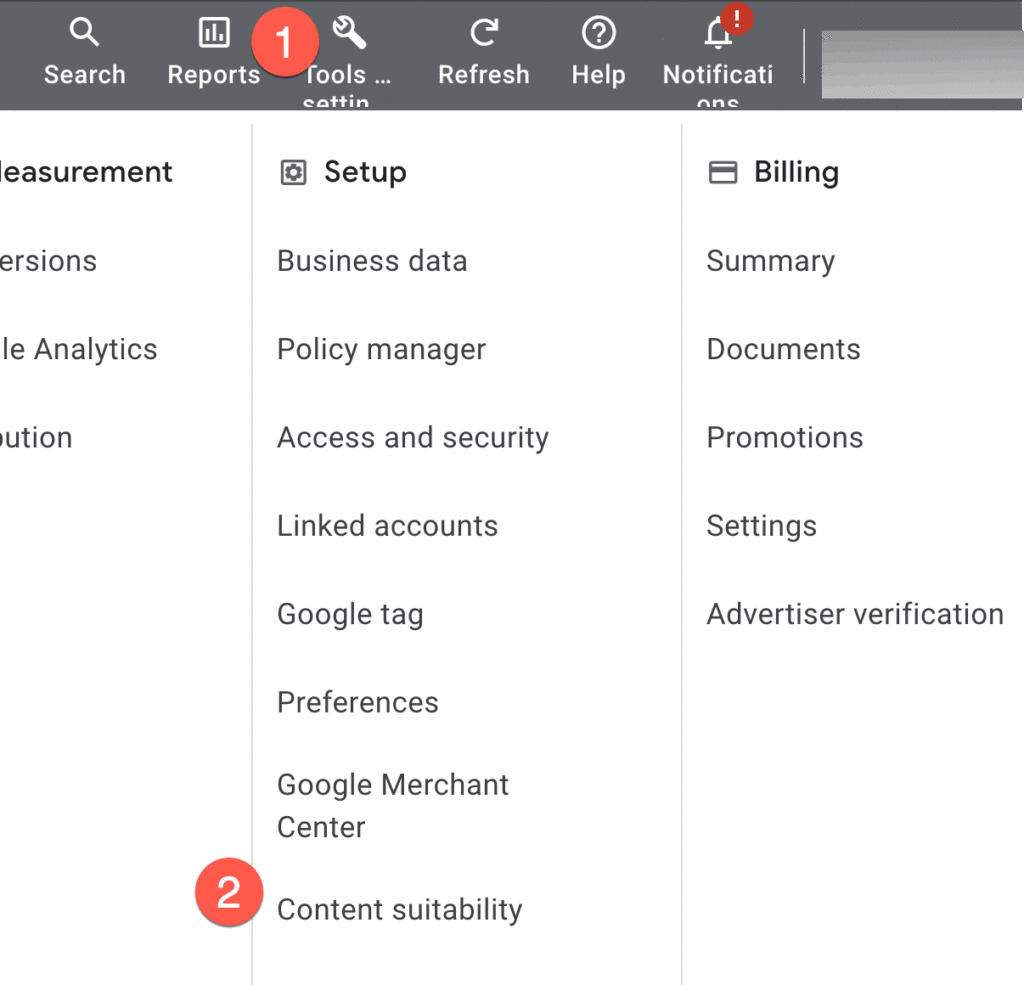
Upon selecting an inventory type, Google offers an “Estimated impact” metric, indicating the potential decrease in reach due to the selection.
This newly introduced tool feature is invaluable in guiding your decision-making process.
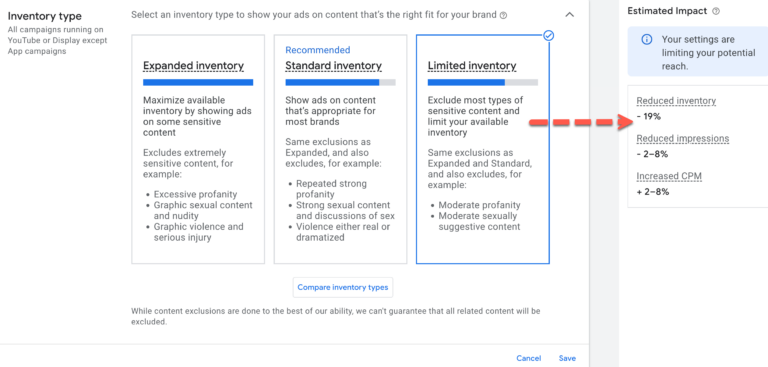
After settling on an inventory type, it’s crucial to scroll down to Advanced settings, where a plethora of exclusion options awaits your attention.
Here, you can delve into excluding more nuanced categories of sensitive content and placements, including political content, parked domains, or even specific YouTube channels.
However, it’s important to note that if you’re seeking to exclude placements within games, this option isn’t available here. Keep reading for further details.
Google display campaigns offer an effective means to raise awareness and convey your message to the appropriate audience. Nevertheless, certain advertisers discover that gaming placements may not align well with their objectives.
If you’re marketing an app or game, such placements prove to be ideal. However, for most other advertisers, they might not efficiently utilize their budget due to two primary reasons:
Refining game placements can optimize ad serving by targeting more relevant placements. This is achieved by adjusting topic targeting to exclude certain or all game-related topics.
Here’s a step-by-step guide:
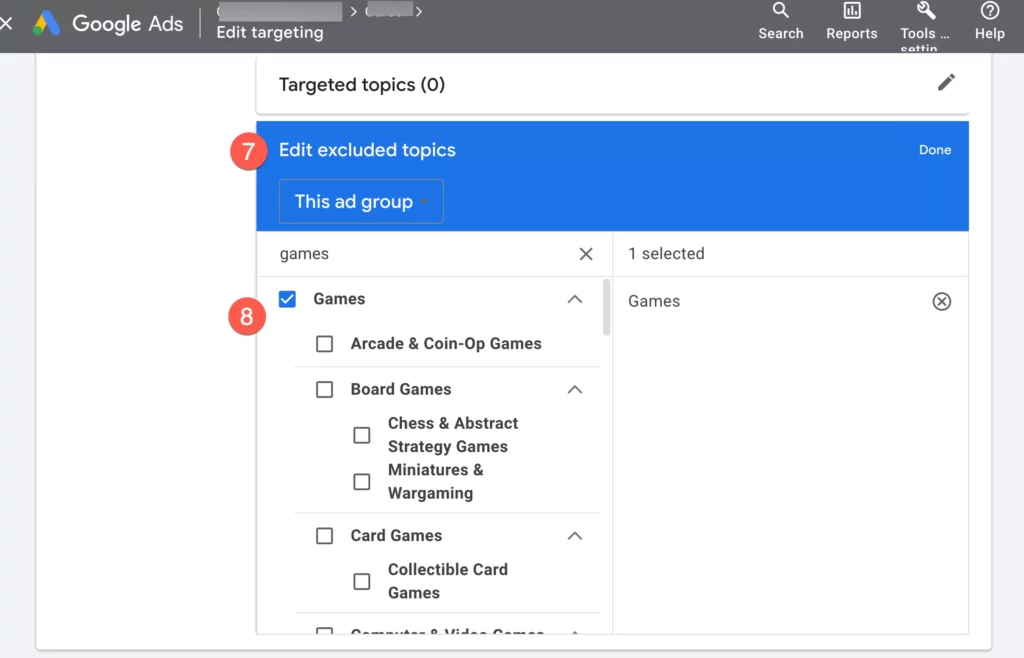
By default, Google Ads activates a feature called “optimized targeting,” enabling Google to display ads to audiences similar to those you’ve manually selected for your campaign, rather than strictly adhering to your chosen audience or placements.
To streamline your efforts and extend your reach, consider keeping this setting enabled, allowing ads to reach new segments likely to convert.
Not keen on this feature? You can opt out of it to maintain your selected audiences. Here’s how to do it at the Adgroup level:
Discovering the hidden gem within Google Ads, the account notes panel offers a seamless way to document alterations, performance insights, budget tweaks, and more within a small to medium-sized account. While it may have eluded your notice, this feature provides a convenient space for jotting down notes without the technicalities of the change history.
Accessible via the More icon, the notes panel allows you to effortlessly append notes at either the account or campaign level. Whether you’re navigating the All campaigns view or delving into an individual campaign, the notes serve as a valuable repository of information. Additionally, the panel can be easily toggled open or minimized for convenient access as you navigate through the platform. Unveil the power of documentation with the discreet yet indispensable notes panel in Google Ads.
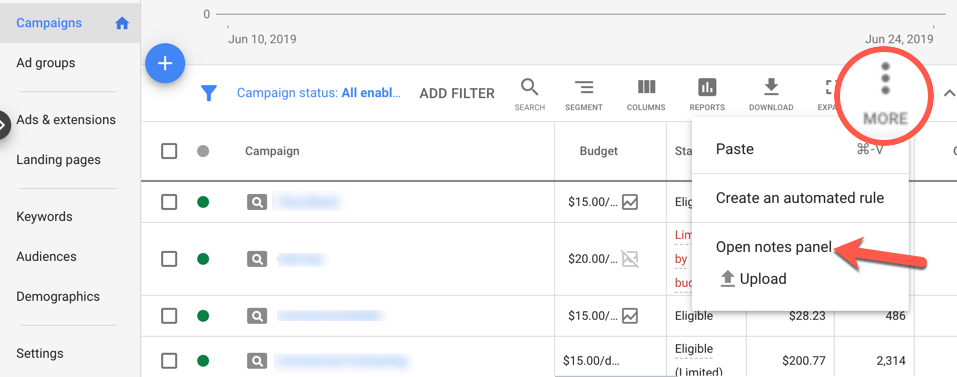
Have you explored the Overview section of your PPC ads account? It’s positioned right at the top of the navigation bar. While it may sometimes be overlooked as the initial landing page, it’s worth pausing to explore.
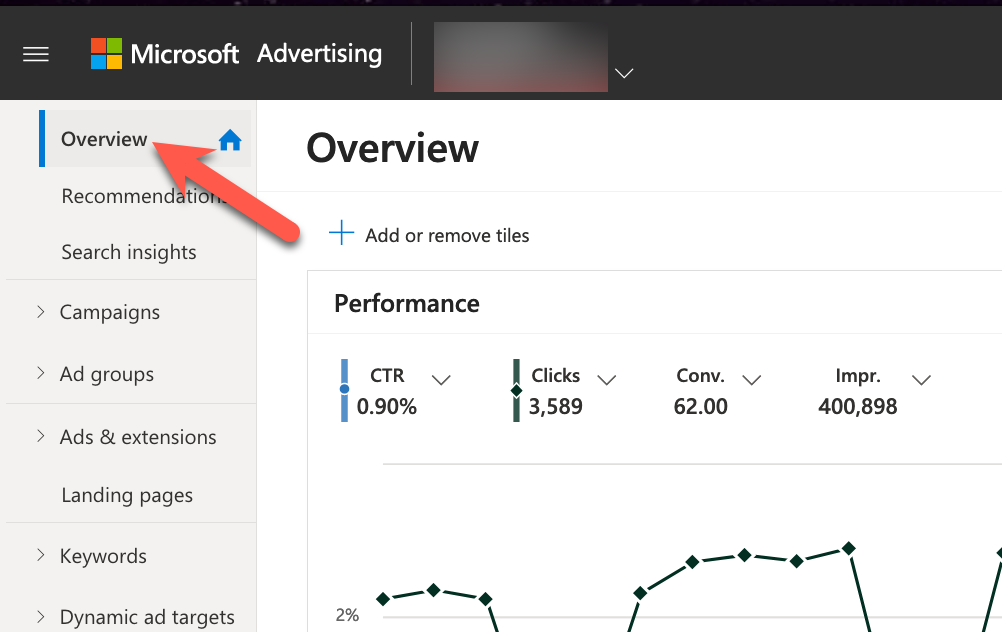
Both Google Ads and Microsoft Ads present performance snapshots in the form of cards, offering data on fundamental performance metrics, networks, demographics, and beyond.
Moreover, each platform includes additional features that could prove handy. For instance, you can customize your cards by adding or removing them, adjust metrics displayed, and notably, Google Ads even allows you to download an image of the card chart. This can be particularly useful for a quick FYI email or report.
Original news from SearchEngineJournal